Backups and how they work
In this small guide we will show you how to use the backup feature within ASAM!
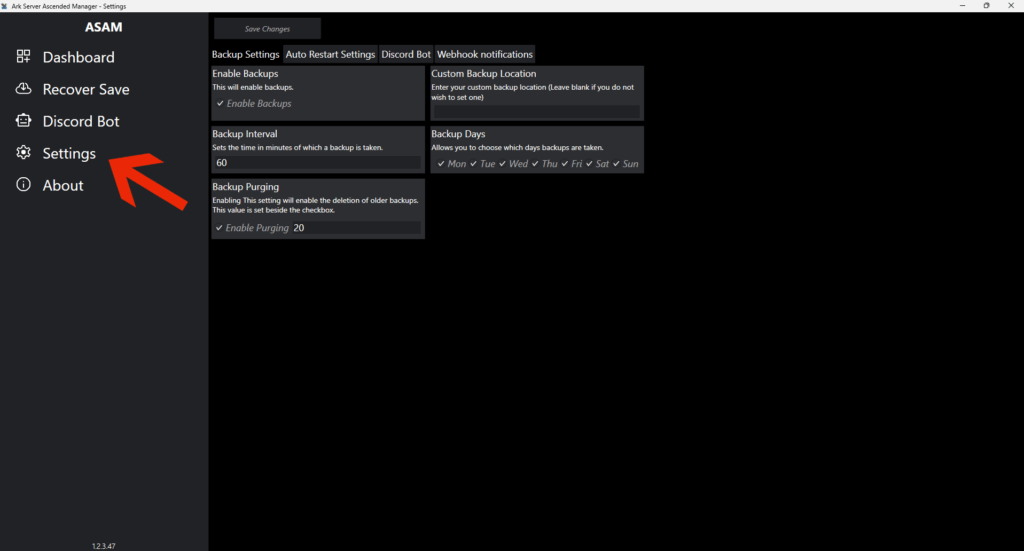
1.0 Enabling backups
To begin with you will need to enable backups you can do so by ticking the checkbox on the backup settings page like shown below.
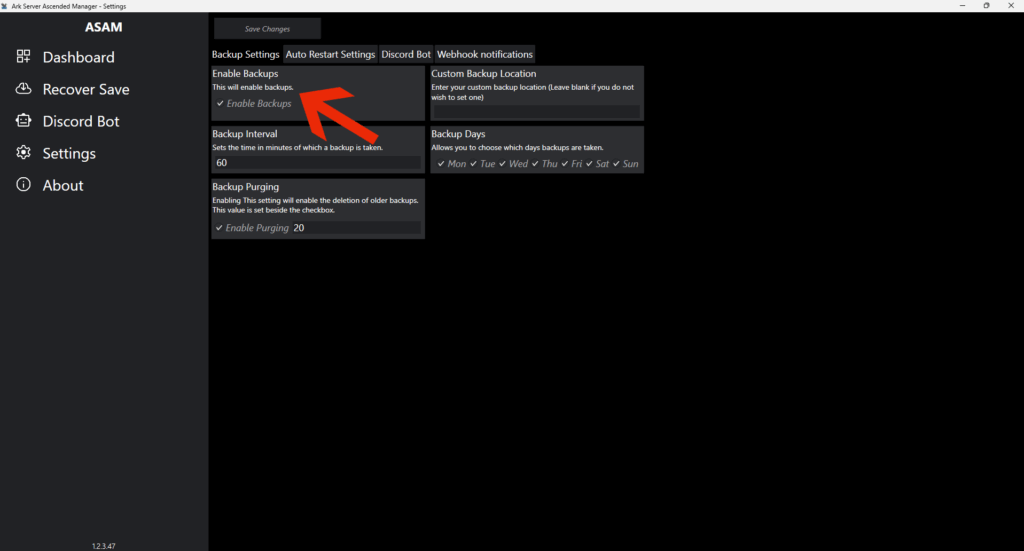
2.0 Setting The Backup Interval
Backup intervals sets the time in minutes of which a backup is taken E.G 720 would be 12 hours.
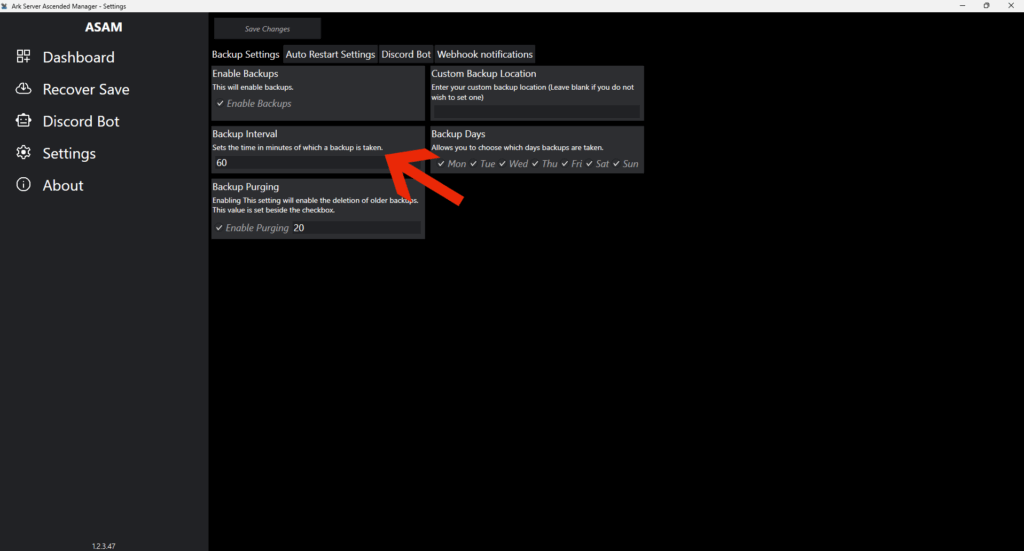
3.0 Backup Purging
Enabling this setting will enable the deletion of older backups when a new backup is made.
E.G if you set this value to 20 and had an interval of 60 you would have 20 hours worth of backups
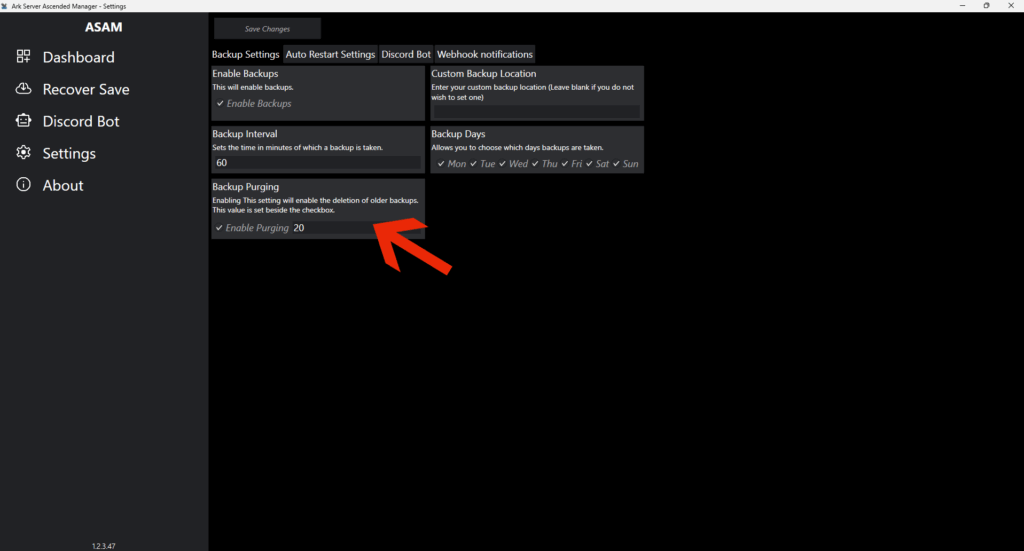
4.0 Custom backup locations
Leave blank for deafult location, if you wish to store your backups else where you can input a custom Location.
E.G “C:\Users\MyUserName\MyCustomBackupLocation”
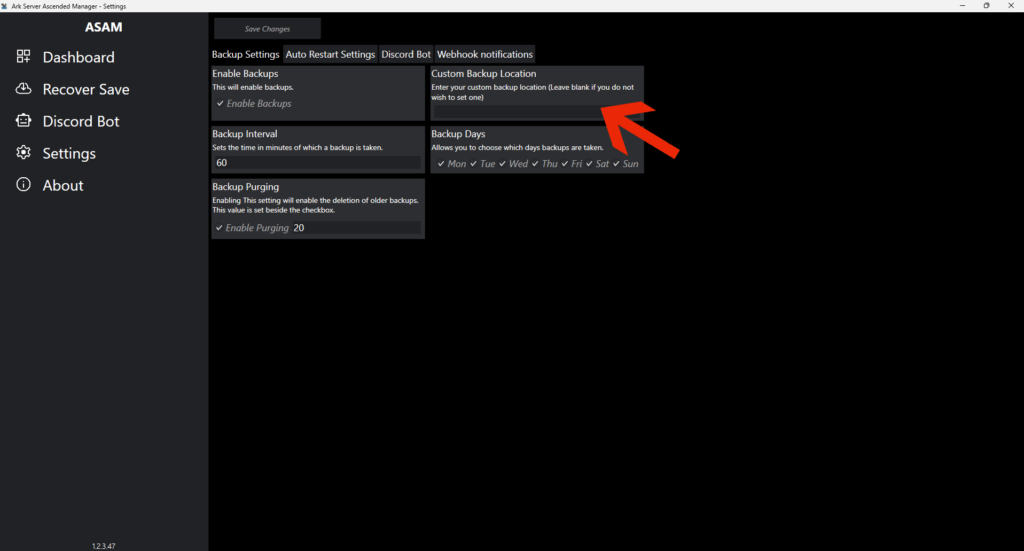
5.0 Backup Days
This section allows you to choose which days you wish to make your backups.
If left unticked it will not backup for that day.
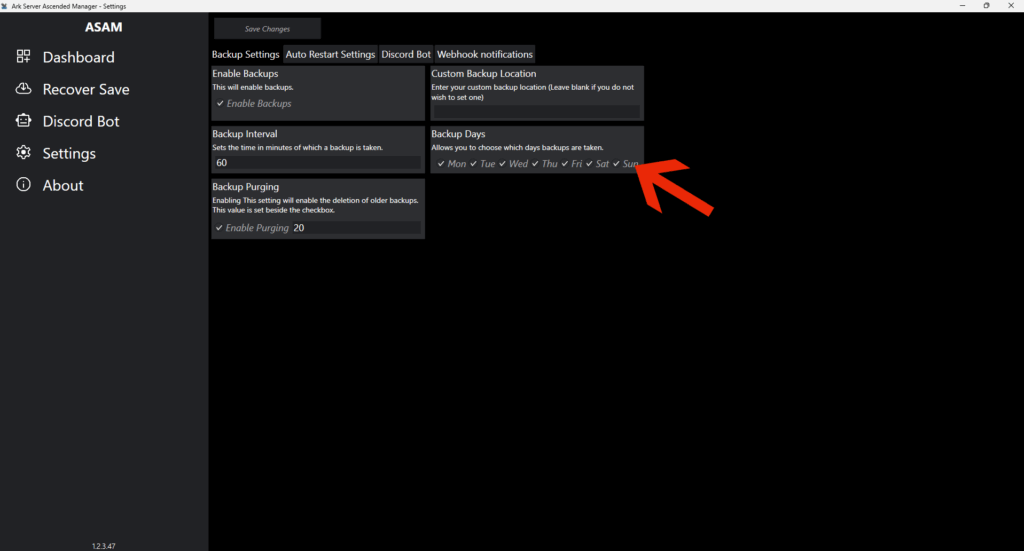
So how about Recovering a backup?
This is also just as easy!
Start by heading over to the “Recover Save” Window
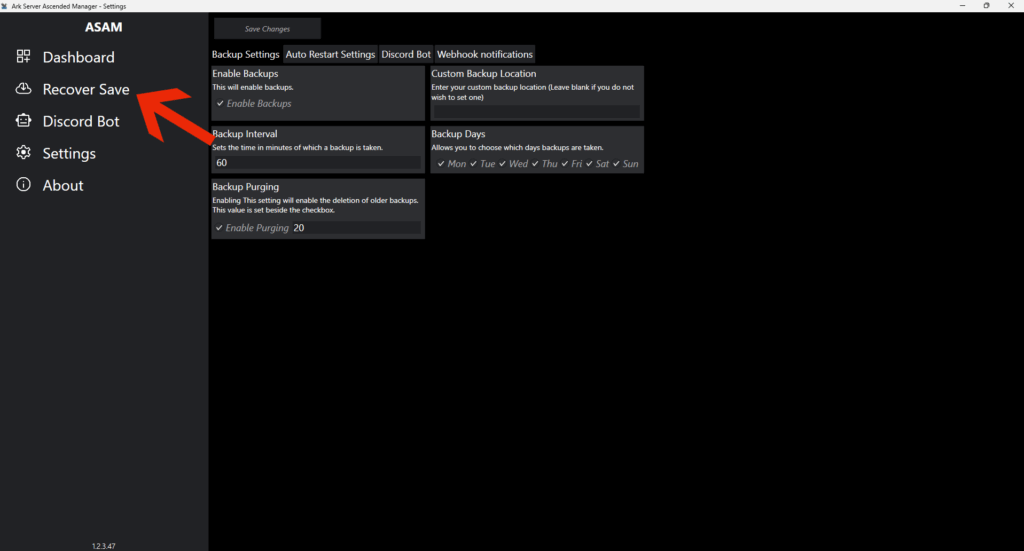
1.0 Choose Profile
To begin with you will need to choose the server that needs to be recovered.
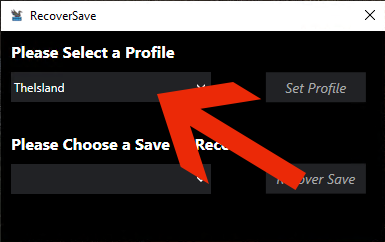
After you have chosen make sure to press “Set Profile” button.
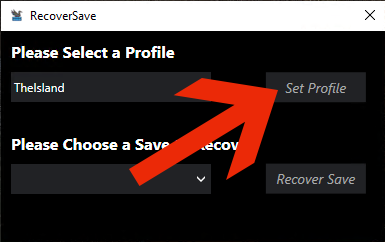
2.0 Choose a save to be recovered
You will now need to choose what save you would like to recover.
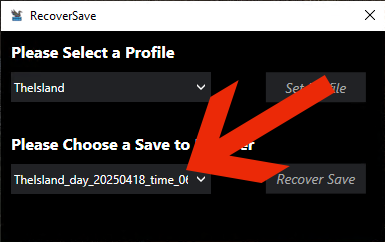
After you have selected the save to recover press the “Recover Save” Button
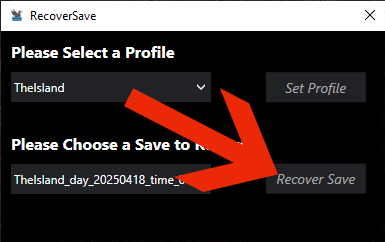
You will now be prompted to change to an older save
if you wish to recover the selected save press OK.
You will be notified once the backup recovery has been completed!